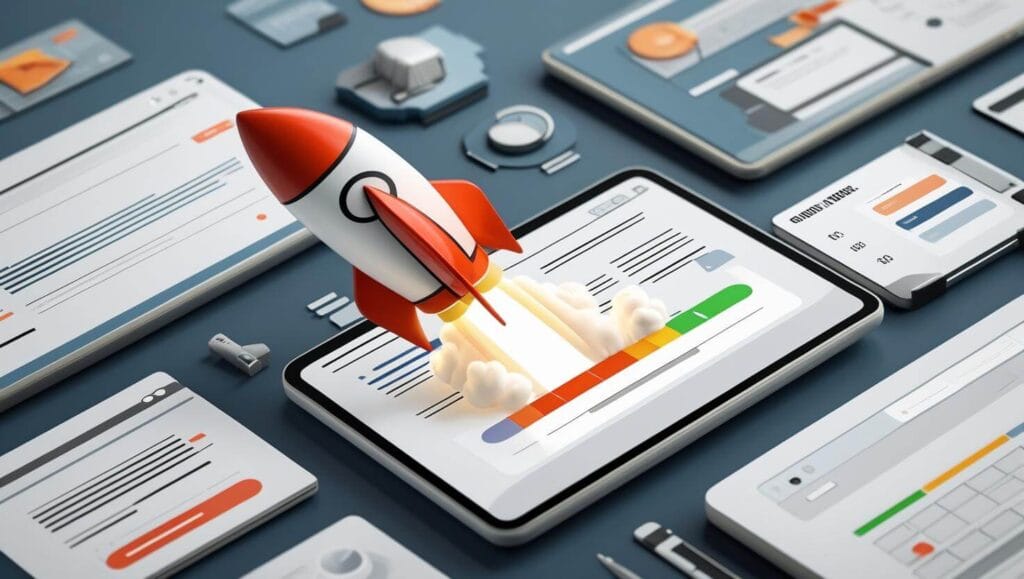Learn Technical SEO: A Step-By-Step Guide (With Checklist)

Master the technical side of SEO before diving into off-page SEO strategies. A strong backend ensures your site is crawlable, indexable, and fast – laying the groundwork for off-page SEO efforts to succeed. At the end, I have included a complete free-to-download checklist to fix technical issues and build a search engine-friendly website.
Table of Contents
ToggleWhat Is Technical SEO?
Technical SEO is the process of optimizing your website’s backend to help search engines crawl, index, and rank your content.
It focuses on how your website works rather than what’s on the page. If search engines can’t access your site properly, your content won’t rank. No matter how good and valuable your content may be.
You might already know about on-page SEO and off-page SEO. But without a solid technical foundation, those efforts won’t reach their full potential.
Technical SEO typically includes: site speed, mobile usability, secure connections (HTTPS), crawlability, and structured data. Each of these elements helps search engines trust your site and rank it more accurately. Technical SEO is about making your site search-engine friendly.
For example, if your pages load too slowly or aren’t mobile-friendly, Google may rank you lower.
Even a tiny technical issue, like a misconfigured robots.txt file, can block your site from appearing in search engines.
Why Technical SEO Is Still Important for Your Website in 2025?
In 2025, Google’s algorithms are more advanced, but they still rely heavily on clean technical foundations to understand and rank content. Technical SEO ensures search engines can crawl, index, and render your pages without errors or confusion.
If your site isn’t technically optimized, search engines may not even see your best content. That means lost traffic, missed conversions, and poor rankings.
You need to create a smooth experience for both search engines and users, which also improves user experience, starting with your site’s structure and performance. Fast-loading pages are now expected, not optional. The same goes for mobile friendliness, it’s a must-have. We will delve deeper into all the elements needed to optimize your technical SEO later this article.
Technical SEO also helps you stay organized as your site grows. It’s part of building long-term stability.
How To Optimize Technical SEO?
Step 1: Crawlability
Before your content can rank, search engines need to crawl your website. Crawlability is the foundation of effective Technical SEO. If Googlebot can’t reach your pages, your efforts on content and keywords won’t matter.
Common Issues That Block Crawling
- Robots.txt Misconfigurations
You might accidentally block search engines with a poorly written robots.txt file. For example, disallowing. It tells bots to avoid your entire site. - Noindex Tags on Key Pages
Using noindex on important pages prevents them from appearing in search results. Even if everything else is perfect. - Broken Internal Links
When internal links lead to 404 pages, crawlers hit a dead end. This disrupts crawl flow across your site. - Orphan Pages
Pages not linked from anywhere else on your website are called orphan pages. Google may never discover or crawl them. - Too Many Redirects
Excessive redirect chains can confuse bots or cause them to stop crawling altogether. Avoid long redirect loops. - Crawl Budget Waste
Search engines only spend so much time crawling your site. Wasting that time on unimportant pages lowers your crawl efficiency.
How to Fix Crawl Errors
- Audit with Google Search Console
Start by checking the “Crawl Stats” and “Coverage” reports in Search Console. These show what Google sees and where it fails. - Review & Edit Your Robots.txt File
Use a robots.txt testing tool to ensure you’re only blocking what you intend to. Avoid disallowing entire folders without reason. - Fix Broken Links & Redirects
Use tools like Screaming Frog or Ahrefs to find and fix 404 errors and unnecessary redirect chains. - Link to Orphan Pages
Make sure every important page is linked from at least one other relevant page on your site. - Simplify Site Navigation
Clean navigation helps crawlers find pages faster. Avoid JavaScript-heavy menus that may hide links from bots. - Submit an Updated Sitemap
An XML sitemap helps search engines discover your most important pages. Resubmit it in Google Search Console after major changes.
Step 2: Indexability
Indexability is ensuring your pages show up in search results. You might have great content, but if Google isn’t indexing it, users won’t find it. That’s why checking indexability is a must in your technical SEO checklist.
Robots.txt & Meta Tags
Your robots.txt file tells search engines which pages they can and cannot access. You can find your robots.txt by typing your domain followed by /robots.txt. For example: yourwebsite.com/robots.txt. Look for Disallow rules. If a page or folder is blocked here, search engines won’t crawl it.
You should also check meta tags in your page HTML. Specifically, the noindex tag. This tag tells Google not to index that page. Sometimes developers accidentally add noindex to important pages, especially during staging or redesigns. Pages that are blocked from indexing won’t show up in search results, even if they’re crawlable.
Using Google Search Console to Check Indexing
Google Search Console is everything you need when it comes to technical SEO diagnostics. Go to URL Inspection and paste in the exact URL you want to check. Google will tell you if the page is indexed.
If it’s not, you’ll see a reason like:
- “Excluded by ‘noindex’ tag”
- “Crawled – currently not indexed”
If everything looks good, you’ll see “URL is on Google.” That means it’s indexed and can appear in search results. You can also use the Coverage Report in Search Console to see a full breakdown of indexed vs non-indexed pages.
Step 3: Optimize Site Architecture & URL Structure
An optimized structure helps Google understand your content better. It also ensures link equity flows where it should.
Best Practices for Internal Linking
Internal links connect one page on your site to another. If done right, they guide users and support your SEO goals.
Use descriptive anchor text that tells users (and search engines) what to expect when they click. Avoid vague phrases like “click here.” Link to your most important pages more frequently. This signals their relevance and importance within your site structure.
Don’t bury important content three or four clicks deep. Aim for users to reach any key page in three clicks or fewer. Make sure broken internal links are fixed quickly. Broken links waste link equity and create a poor user experience.
Clean & SEO-Friendly URLs
URLs should be short, readable and keyword-rich, without feeling spammy. Keep it clear and simple. For example, use /technical-seo-guide instead of /blog?id=1234. This helps both users and search engines.
This is what you should do:
- Avoid unnecessary parameters and stop words. These make URLs harder to read and may confuse search engines.
- Use hyphens to separate words, not underscores. Google treats hyphens as word dividers, making indexing easier.
- Keep all URLs in lowercase. It avoids duplicate content issues caused by inconsistent capitalization.
- Match your URLs to your content titles where possible. This boosts relevance and improves click-through rates from search results.
- Don’t change URLs unless absolutely necessary. If you must, set up proper 301 redirects to preserve SEO value.
Step 4: Improve Site Speed & Performance
Website speed is a critical part of technical SEO. If your site loads slowly, users leave, and search engines may penalize you. A fast-loading website improves user experience, keeps visitors engaged, and boosts your rankings. Google itself has confirmed that page speed is a ranking factor.
Tools to Test Page Speed
Before you can optimize your website speed, you need to measure it. Here are some free tools you can use:
- Google PageSpeed Insights: Offers performance scores and suggests detailed fixes.
- GTmetrix: Combines Lighthouse and other tools for speed analysis and waterfall charts.
- WebPageTest.org: Lets you test speed from different locations and devices.
You should test both mobile and desktop speeds. Google primarily uses mobile performance to determine rankings, so focus there first.
Actionable Tips to Speed Up Your Website
Once you’ve run a speed test, it’s time to make improvements. Here are practical tips that directly impact your Technical SEO:
- Compress Images: Large images slow down your site. Use tools like TinyPNG or ShortPixel to compress without losing quality.
- Use a Content Delivery Network (CDN): CDNs store your content on servers around the world. This reduces load times for users everywhere.
- Minify CSS, JavaScript, and HTML: Remove extra code to make your files smaller. Tools like UglifyJS and CSSNano help.
- Enable Browser Caching: Caching stores parts of your site on users’ browsers. This speeds up repeat visits dramatically.
- Reduce Redirects: Each redirect adds wait time. Keep them to a minimum whenever possible.
- Use Lazy Loading: Delay loading images or videos until users scroll to them. This improves initial page load time.
- Upgrade Your Hosting: Cheap hosting often means slow speed. Consider switching to a managed or cloud-based provider for better performance.
Regularly monitor your site speed using the tools above. Even small changes can make a noticeable difference in performance and rankings.
Step 5: Ensure Mobile-Friendliness
In 2025, most people browse the internet on their phones. That’s why you should prioritize mobile-friendliness. If your website doesn’t work well on mobile, you risk losing both traffic and rankings.
Mobile-First Indexing Explained
Google now uses mobile-first indexing, meaning it primarily uses the mobile version of your site for ranking and indexing.
What does this mean for you?
- Googlebot crawls the mobile version of your site first.
- Content hidden on mobile might not get indexed.
- Your mobile version must have the same core content as your desktop version.
- Poor mobile UX directly affects your Technical SEO performance.
You don’t need a separate mobile site. Your existing sit should respond and adapt to all screen sizes. This is called a responsive design.
How to Optimize for Mobile
Making your site mobile-friendly isn’t just about shrinking your layout. You need to focus on usability, speed, and accessibility.
Here’s how you can do that effectively:
- Use Responsive Design
Ensure your site adjusts to different screen sizes using flexible grids and layouts. Test it across devices. - Improve Page Speed on Mobile
Mobile users expect fast-loading pages. Use tools like Google PageSpeed Insights or GTmetrix to identify and fix speed issues. - Avoid Intrusive Pop-Ups
Pop-ups that block content on small screens can hurt both user experience and rankings. - Use Readable Fonts & Tap-Friendly Buttons
Choose font sizes that are easy to read on a small screen. Make sure buttons are large enough to tap without zooming. - Test with Google’s Mobile-Friendly Test Tool
This free tool shows exactly how Google sees your site on mobile and highlights any problems you need to fix. - Keep Navigation Simple
Use a clean and easy-to-use menu. Avoid drop-downs that are hard to tap or navigate. - Prioritize Core Content
Make sure your mobile pages include the same high-quality content as your desktop pages. Don’t hide important sections.
Step 6: Secure Your Site with HTTPS
Why HTTPS Matters for SEO
Google has confirmed HTTPS as a ranking factor. That means switching can give you a small but important SEO boost. Browsers like Chrome now mark HTTP sites as “Not Secure.” That message can scare visitors away.
HTTPS also protects your site’s data and your users. It encrypts the connection between your website and the browser. This prevents hackers from stealing information like passwords, credit card details, or personal data.
How to Migrate to HTTPS Safely
Here’s a step-by-step guide to help you do it right:
- Purchase & install an SSL certificate
You can get one from your hosting provider, or use free services like Let’s Encrypt. - Update all internal links
Change every internal URL from HTTP to HTTPS to avoid mixed content warnings. - Redirect HTTP to HTTPS
Set up 301 redirects so all traffic moves to the secure version. This preserves your SEO value. - Update your sitemap & robots.txt
Make sure your sitemap URLs use HTTPS. Check that your robots.txt doesn’t block any secure pages. - Check for mixed content issues
Mixed content happens when a secure page loads insecure resources like images or scripts. Use tools to identify and fix them. - Resubmit your site to Google Search Console
Add the HTTPS version as a new property. Submit your updated sitemap and monitor indexing. - Monitor performance & rankings
Track keyword changes, crawl errors, and user behavior after the switch.
Switching to HTTPS not only helps your Technical SEO, but also protects your brand’s credibility. This makes your foundation stronger for long-term growth.
Step 7: Fix Duplicate Content & Canonical Issues
What Causes Duplicate Content
Duplicate content often happens unintentionally. Search engines may index multiple versions of the same page.
Common causes of duplicate content include:
- URL variations: Parameters like ?utm_source or session IDs can create multiple versions of one page.
- HTTP vs. HTTPS: If both versions are accessible, that’s duplicate content.
- www vs non-www: Search engines treat these as separate URLs unless redirected.
- Print-friendly pages: These can replicate your main content with a different URL.
- Product pages with similar content: Ecommerce sites often struggle with this.
- Scraped or syndicated content: When other websites copy your content, it can show up as duplicate.
You need to regularly audit your site to find and fix these issues. Tools like Screaming Frog, Sitebulb, or Ahrefs Site Audit can help.
How to Use Canonical Tags Correctly
A canonical tag tells search engines which version of a page you want to rank.
Here’s how to use canonical tags effectively:
- Place a canonical tag in the <head> section of every page with similar content.
- Always point to the “master” version of the content you want indexed.
- Use absolute URLs like https://yourdomain.com/page/ — not relative ones.
- Avoid self-referencing canonical errors — double-check that the canonical points to the current page when appropriate.
- Don’t rely on canonical tags alone. You should still fix the underlying duplicate issues with redirects or consistent linking.
Step 8: Implement Structured Data (Schema Markup)
Structured data helps search engines understand your content better.
Benefits of Structured Data
You’ve likely seen rich results in Google—like star ratings, FAQs, or event details. That’s structured data.
Here’s why structured data matters in Technical SEO:
- Improves search visibility: Rich snippets grab attention and help your content stand out.
- Enhances CTR: A more detailed search listing often earns more clicks than a plain-text result.
- Clarifies content purpose: Structured data tells search engines exactly what your page is about.
- Supports voice search: Structured data helps smart assistants understand and read your content.
- Better for rankings: It doesn’t directly boost rankings, but improved engagement signals can influence SEO performance.
You don’t need to be a coder to implement structured data. There are tools and plugins to make it easier.
Tools to Generate and Test Schema
Here are some tools that help you do it right:
- Google’s Structured Data Markup Helper: A simple tool where you highlight elements on your page and generate JSON-LD code.
- Schema.org: The official vocabulary for structured data, great for understanding what properties to use.
- Yoast SEO or Rank Math (for WordPress): These plugins auto-generate structured data for many content types.
- Google’s Rich Results Test: Checks if your page is eligible for rich results.
- Schema Markup Validator (by Schema.org): Validates your code and identifies errors or warnings.
Once you’ve added structured data to your site, test it immediately. Broken or incorrect schema won’t help. It may even hurt your technical SEO.
Step 9: Optimize XML Sitemaps & Robots.txt Files
These files act like a roadmap and gatekeeper for search engines. They play a huge role in helping search engines crawl, understand, and index your website effectively.
Best Practices for Sitemaps
An XML sitemap tells search engines which pages on your site are important. It doesn’t guarantee indexing but improves discoverability.
Here’s how to make your sitemap work for your technical SEO:
- Include only indexable pages. Avoid listing pages blocked by robots.txt or set as “noindex.”
- Update it regularly. A sitemap should reflect your site’s current structure, especially for dynamic content or large websites.
- Limit file size. Keep your sitemap under 50MB and 50,000 URLs. Use multiple sitemaps if needed.
- Use canonical URLs. Always include the preferred version of a page to prevent duplicate content issues.
- Submit it to Google Search Console. This helps Google understand your site faster and identify errors.
If you’re using a CMS like WordPress, plugins like Yoast SEO or Rank Math can auto-generate and update your sitemap. For custom websites, tools like Screaming Frog or XML-sitemaps.com are helpful.
Proper Robots.txt Configuration
Your robots.txt file controls which parts of your site search engines can crawl.
Here’s how to set it up correctly:
- Never block important pages. Don’t disallow critical folders like /blog/, /products/, or your sitemap location.
- Allow access to CSS and JS. Google needs to render your pages correctly, so don’t block stylesheets or scripts.
- Reference your sitemap. Add Sitemap: https://www.yoursite.com/sitemap.xml at the bottom of your robots.txt file.
- Use specific rules. Disallow only what needs protection (e.g., admin panels, staging pages). Avoid global disallow rules unless absolutely necessary.
Test with Google Search Console. Use the Robots.txt Tester to spot errors and see how Google interprets your file.
Step 10: Monitor & Maintain Technical Health
Essential SEO Tools for Ongoing Monitoring
Technical SEO isn’t a one-and-done task. It’s a continuous process that requires monitoring.
Here are essential tools every site owner should use for ongoing Technical SEO maintenance:
- Google Search Console: Monitor crawl errors, indexing issues, Core Web Vitals, and mobile usability directly from Google.
- Screaming Frog SEO Spider: Crawl your website like a search engine. Quickly find broken links, redirect chains, and duplicate content.
- Ahrefs / SEMrush: Track site health, backlinks, and on-page SEO. Get alerts for critical issues.
Set calendar reminders to run technical audits monthly. Fixing issues early prevents long-term damage to your SEO.
DOWNLOAD THE COMPLETE SEO CHECKLIST FOR FREE
Is your website struggling to rank on Google?
Don’t guess what’s wrong, find out exactly what’s holding you back. My free on-page SEO audit gives you a complete breakdown of your website’s strengths, weaknesses, and actionable improvements you can implement immediately.